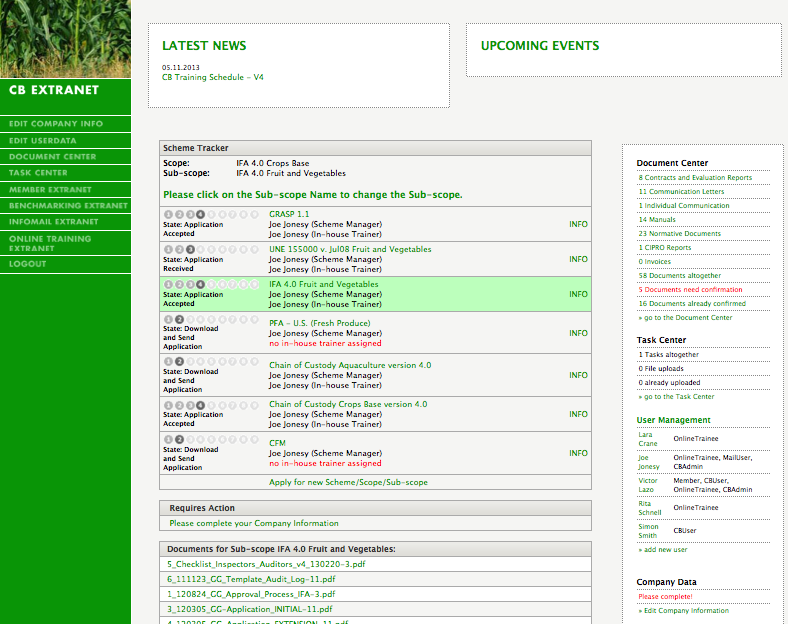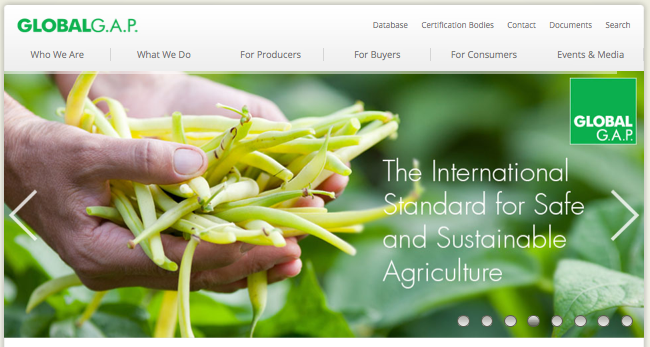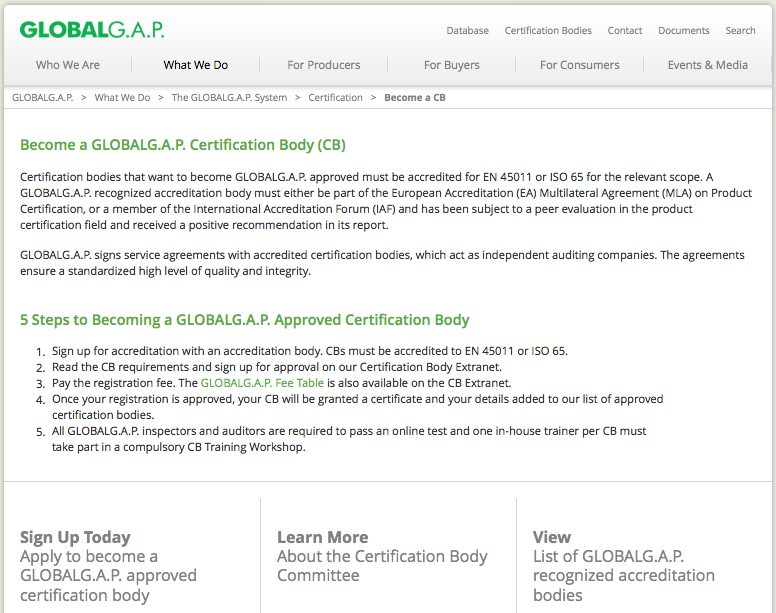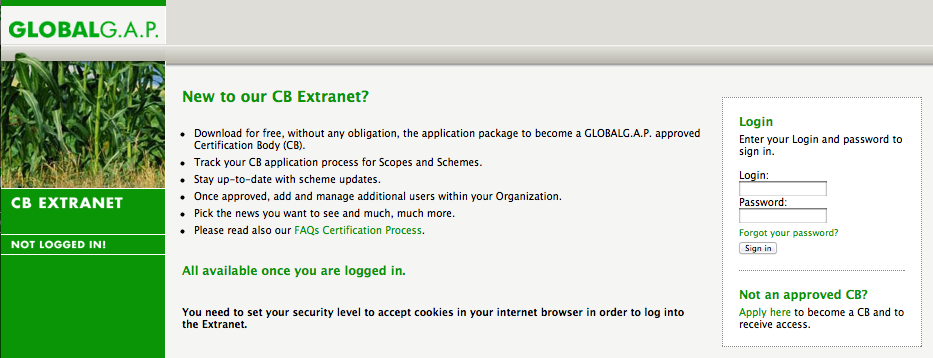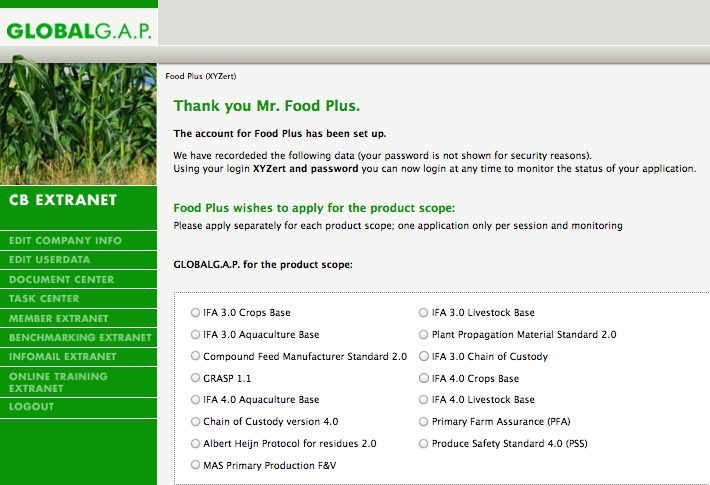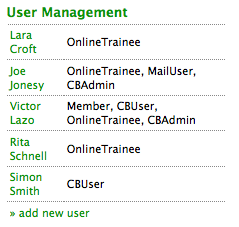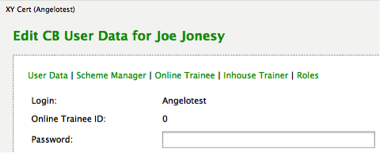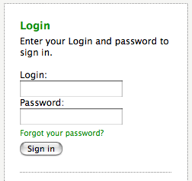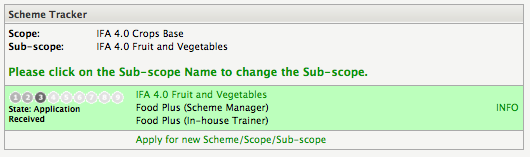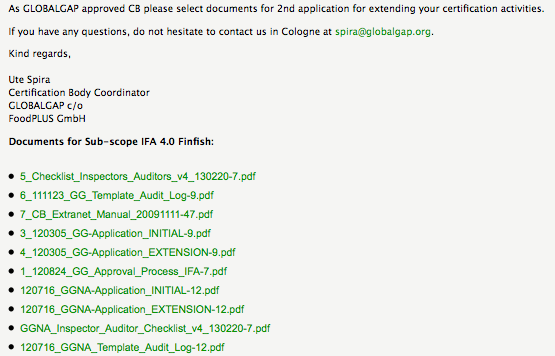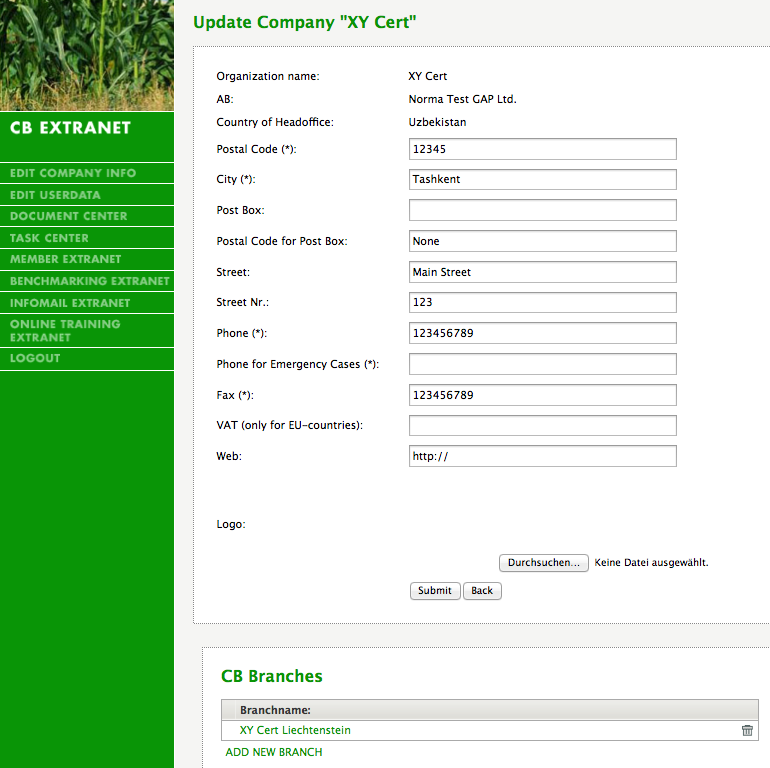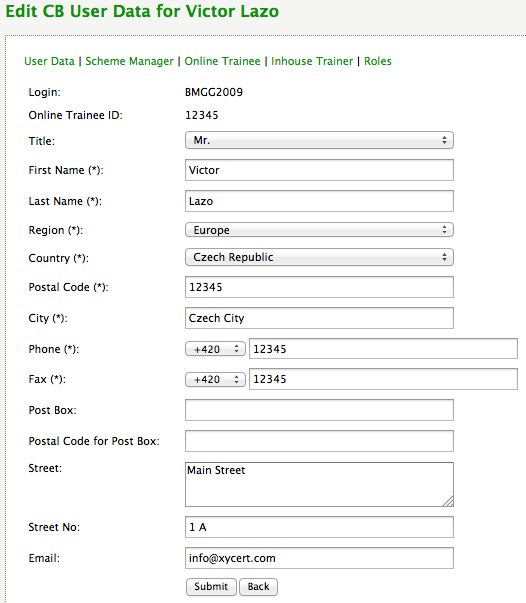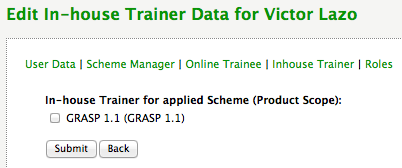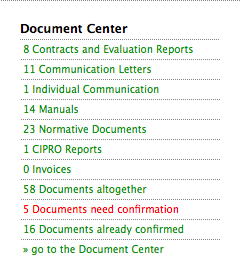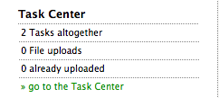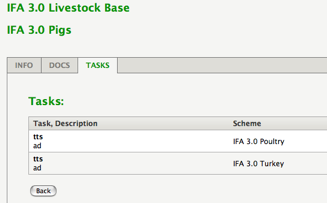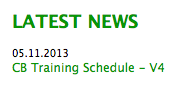CB Extranet
Contents
Quick reference
⇒ How do I recover my password from the CB Extranet? - #Recover Access Data
⇒ Where do I find the current qualification checklists for auditors and inspectors? – #The Document Center
⇒ Where do I find the checklists of a certain sub-scope? – #The Document Center
⇒ What do I have to do to apply for a new sub-scope? – #Apply for a new scope/sub-scope
⇒ How can I change my company data? – #Company Data
⇒ How do I register a branch of my CB? – #Company Data
⇒ Why does an inspector/auditor not have access to the Online Training Extranet? – #User Roles and Rights
⇒ How can I delete the register of a user (e.g. an inspector)? – #User Roles and Rights
⇒ How do I know if the payment for my invoices was received by GLOBALG.A.P. or which of my invoices still remain unpaid? – #The Document Center
⇒ How do I sign up for a CB training? – #Latest News
⇒ How do I assign an In-house Trainer? – #User Roles and Rights
Introduction
The CB Extranet is an administration and communication tool for Certification Bodies (CBs) which are approved by GLOBLAG.A.P. or wish to become approved. It offers the possibility to download the GLOBALG.A.P. application forms and documents, track the CB application process for scopes and sub-scopes and receive updates regarding the standard.
In addition, the CB Extranet enables CBs to access important GLOBALG.A.P. documents and to check the tasks which have to be complied with. Only registered users with the role “CB Administrator” can fully use all features of the CB Extranet (see also #User Roles and Rights).
Please note that the CB Extranet is absolutely independent from the GLOBALG.A.P. database. The GLOBALG.A.P. database is the tool to manage all data related to the certification process. The usernames and passwords from the database do not apply for the Extranets.
For any questions or feedback regarding this manual, please contact Anne Kafzyk
overview CB Extranet:
Login
![]() Please note that the features of the CB Extranet are only available after you have read and agreed to the Privacy Statement.
Please note that the features of the CB Extranet are only available after you have read and agreed to the Privacy Statement.
Registration
Register as a new Certification Body
Please select "Certification Bodies" on the GLOBALG.A.P. homepage:
On this page please scroll down the following page to select: „Become a GLOBALG.A.P. approved Certification Body". The website below opens and you can sign up:
As an alternative you can also follow directly the link to the CB Extranet
The following page will show:
When you select "Apply here" you can set up your account. Please complete your company data and accept the Privacy Statement. You will then be asked to specify the scope you intend to work with.
If you select a scope, a list of sub-scopes will be displayed. You need to choose the sub-scope(s) you want to work in and submit the information.
Your CB is now registered as an applicant for the selected sub-scope(s) and you can proceed with the application process.
Access for Registered Users
Registered Users can access the CB Extranet directly with their login and password through the link CB Extranet or via the GLOBALG.A.P. homepage.
.
Recover Access Data
The user with the role „CB Administrator“ can see all the logins of other users who are registered in the CB Extranet in the #User Management.
If you click on the user name, the user data including the login appears.
![]() Please note that once the logins are generated they cannot be changed any more.
Please note that once the logins are generated they cannot be changed any more.
Passwords are secret and are not displayed. However, in case users don’t remember their passwords, they can ask the system to generate a new one. For this they need to click on „Forgot your password?“ and follow the instructions.
![]() Please note that the password will only be sent to the e-mail address which is registered in the CB Extranet for this user (see also #User Management)
Please note that the password will only be sent to the e-mail address which is registered in the CB Extranet for this user (see also #User Management)
.
The Scheme Tracker
After you have logged into the CB Extranet the starting page displays the “Scheme Tracker”.
If you are in another part of the CB Extranet and want to go back to the Scheme Tracker, click on the title “CB Extranet” that appears on the navigation bar to the left as long as you are logged in.
In the main block the Scheme Tracker shows the sub-scopes you have applied or are approved for and the Scheme Manager as well as the In-house Trainer assigned for them.
The numbers in the circles show the status of approval for the different sub-scopes (see also below "States of Approval").
Track the scopes you have already applied / are approved for
If you click on a sub-scope it will be marked in green (see above).
At the bottom of the page you will find a block with application documents which refer to the sub-scope.
The documents include
- Application form for initial application
- Application form for scope/sub-scope extension
- Checklist for auditor/inspector qualification
- Audit log template (to document practical experience of an inspector/auditor)
States of Approval
There are different states of approval in the CB Extranet:
State 1 + 2: The CB is registered
State 3: The CB downloaded the application documents
State 4: GLOBALG.A.P. received the application documents and is evaluating them
State 5: The CB is provisionally approved by GLOBALG.A.P.
State 6: The CB is accredited and therefore fully approved by GLOBALG.A.P.
Further States
State 7: GLOBALG.A.P. has issued a yellow card to the CB
State 8: GLOBALG.A.P. has issued a red card to the CB or the CB’s accreditation has been suspended
State 9: The contract between GLOBALG.A.P. and the CB was terminated
.
Apply for a new scope/sub-scope
If you wish to apply for a new sub-scope, please select “Apply for new Scheme”.
A new window will open where you will be able to select the scope and sub-scope you want to apply for:
After submitting this information you will have access to all specific application documents.
Now you can fill in the application documents and send them to the GLOBALG.A.P. Secretariat. Please don't forget to include all supporting evidence (certificates etc.) and to sign and stamp the application.
Company Data
The company data is the data you filled in when you first registered in the CB Extranet. Any additional information about your CB can be completed or changed (except the company name) under “Edit Company Info”.
Selection of Accreditation Body
To add or modify the Accreditation Body you work with, you need to select “Click here to select an AB” (see above).
![]() Please note that only Accreditation Bodies who are signatories of the IAF MLA for Product and have signed the Memorandum of Understanding with GLOBALG.A.P. are accepted to accredit CBs against the GLOBALG.A.P. Standard.
Please note that only Accreditation Bodies who are signatories of the IAF MLA for Product and have signed the Memorandum of Understanding with GLOBALG.A.P. are accepted to accredit CBs against the GLOBALG.A.P. Standard.
Logo upload
If you click on “Durchsuchen” (see above) you can browse for your logo and upload it. This logo will appear on the GLOBALG.A.P. website.
![]() Please note that the logo has to fulfill certain graphic requirements described in our styleguide. If you are not familiar with these requirements, please contact the CB Administration of the GLOBALG.A.P. Secretariat.
Please note that the logo has to fulfill certain graphic requirements described in our styleguide. If you are not familiar with these requirements, please contact the CB Administration of the GLOBALG.A.P. Secretariat.
Registration of Branches
You can register branches where you edit the company data (see above).
Registered branches of a CB will also appear on the GLOBALG.A.P. website. CBs can modify the data of their branches on their own.
![]() Please note that if a CB wants any of its branches to be able to issue GLOBALG.A.P. certificates, the respective branch has to be included in the accreditation process and must be explicitely mentioned on the accreditation certificate.
Please note that if a CB wants any of its branches to be able to issue GLOBALG.A.P. certificates, the respective branch has to be included in the accreditation process and must be explicitely mentioned on the accreditation certificate.
User Management
Register and Edit New Users
![]() Please note that only if your CB is approved you can select “add new user” in the User Management.
Please note that only if your CB is approved you can select “add new user” in the User Management.
By selecting „add new user“ a new window will open where you can complete the new user’s data.
- By clicking on “Scheme Manager” you can see the sub-scopes for which the user is assigned as Scheme Manager.
- By clicking on “Inhouse Trainer” you can define this user as an inhouse trainer for the specific sub-scope. (This is only possible if the user has attended a face-to-face training.) - By clicking on “Roles” you can see the rights of the different roles (see also #User Roles and Rights).
The login is part of the access data for all GLOBALG.A.P. Extranets. Whether or not users have access to the corresponding Extranet is defined by the roles they have been assigned (i.e. a person who does not have the role “Online Trainee” assigned, will not be able to access the Online Training Extranet).
We recommended to enter a valid e-mail address. If an e-mail is linked to the login, users who forgot their passwords can ask the system to send them a new one (see #Recover Access Data).
Delete the Register of a User
In order to delete the register of a user, please contact the CB Administration of the GLOBALG.A.P. Secretariat. CBs themselves cannot delete registered users in the CB Extranet.
User Roles and Rights
Each user of the CB Extranet needs to have at least one role assigned. The roles define which features of the CB Extranet can be used.
• CB Administrator
The CBAdministrator can change the data of the company and of all users, they can see all tasks and all documents. The user with this role will be informed about updates in the #Document Center and the #Task Center
• Scheme Manager
The Scheme Manager is the official contact person of a CB before the GLOBALG.A.P. Secretariat. The role in the CB Extranet is not linked to specific rights but the user with this role usually also has the role "CB Administrator" assigned.
• CB User
The CB Users can see and change their own user data. They can also see the documents and the tasks their CB has to fulfill.
• Online Trainee
The Online Trainees have access to the official GRASP Online Training through the Online Training Extranet and can take the exams for GRASP assessors. Only the GLOBALG.A.P. Secretariat can assign and remove this role.
• In-house Trainer
The CB Administrator can assign this role to qualified staff members if the qualification is confirmed by the GLOBALG.A.P. Secretariat (CB Administration). When the role is selected only those sub-scopes appear for which the user attended a GLOBALG.A.P. In-house Trainer course and passed the relevant test.
.
The Document Center
All the documents GLOBALG.A.P. uploads for the CBs can be found in the Document Center. These documents are divided into the following categories:
• Contracts and Evaluation Reports: evaluation reports a CB has received as a result of an application to GLOBALG.A.P. and the contracts as a result of their approval
• Communication Letters: all communication letters sent out to all GLOBALG.A.P. CBs by the GLOBALG.A.P. Secretariat, including the “Technical Newsletter”
• Individual Communication: individual communication letters sent to your CB by the GLOBALG.A.P. Secretariat
• Manuals: download all available GLOBALG.A.P. manuals and upload sheets here
• Normative Documents: updated checklists, CPCCs and certificate templates
• CIPRO Reports: reports of the Certification Integrity Programme assessments carried out by GLOBALG.A.P. at your CB
• Invoices: updated list of pending invoices (only visible to the user with the role "CB Administrator")
Depending on the content, the GLOBALG.A.P. Secretariat might also ask CBs to confirm the receipt of documents.
The different requests for confirmation are:
• No confirmation required: this document is for information only
• Confirmation required: this document contains important information (e.g. change of rules) and CBs have to confirm its receipt by ticking the respective box
• Confirmation and signature required: the information in this document has important consequences for CBs, the Scheme Manager must therefore sign and stamp it and send it back to the GLOBALG.A.P. Secretariat by fax or e-mail
The Task Center
The Task Center shows the corresponding tasks a CB has to comply with regarding the selected sub-scope (marked in green, see #The Scheme Tracker), e.g. "2013 Scheme Manager Update Training“).
Latest News
Here you will find the updated training schedule for CBs.
The training schedule includes the registration form which you can use to sign up for a specific training.
Other Extranets
Benchmarking Extranet
See GLOBALG.A.P. Manual No. 18
Online Training Extranet
Inspectors and auditors who plan to assess GRASP will be added to the CB Extranet with the role „Online Trainee“ by the CB Administration of the GLOBALG.A.P. Secretariat. The corresponding access data to the Online Training Extranet and the date of registration of new online trainees is communicated to the CBs.