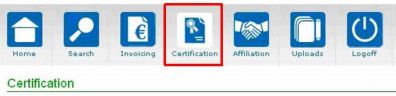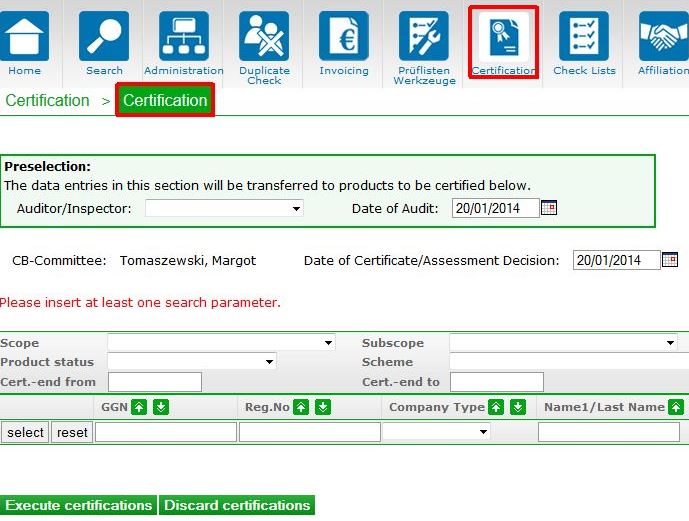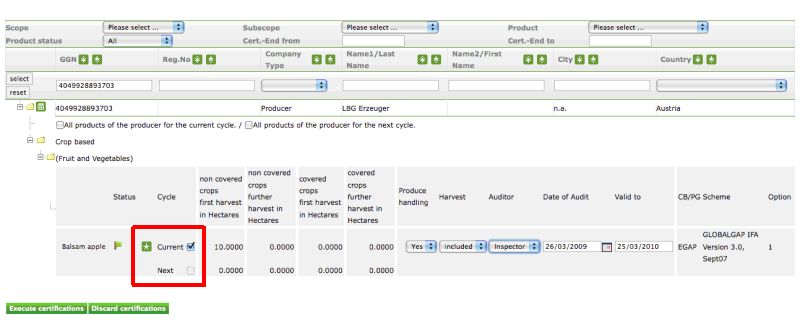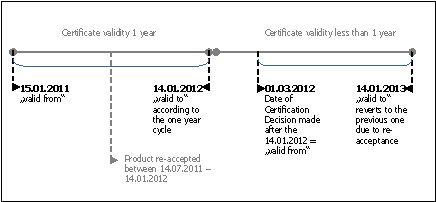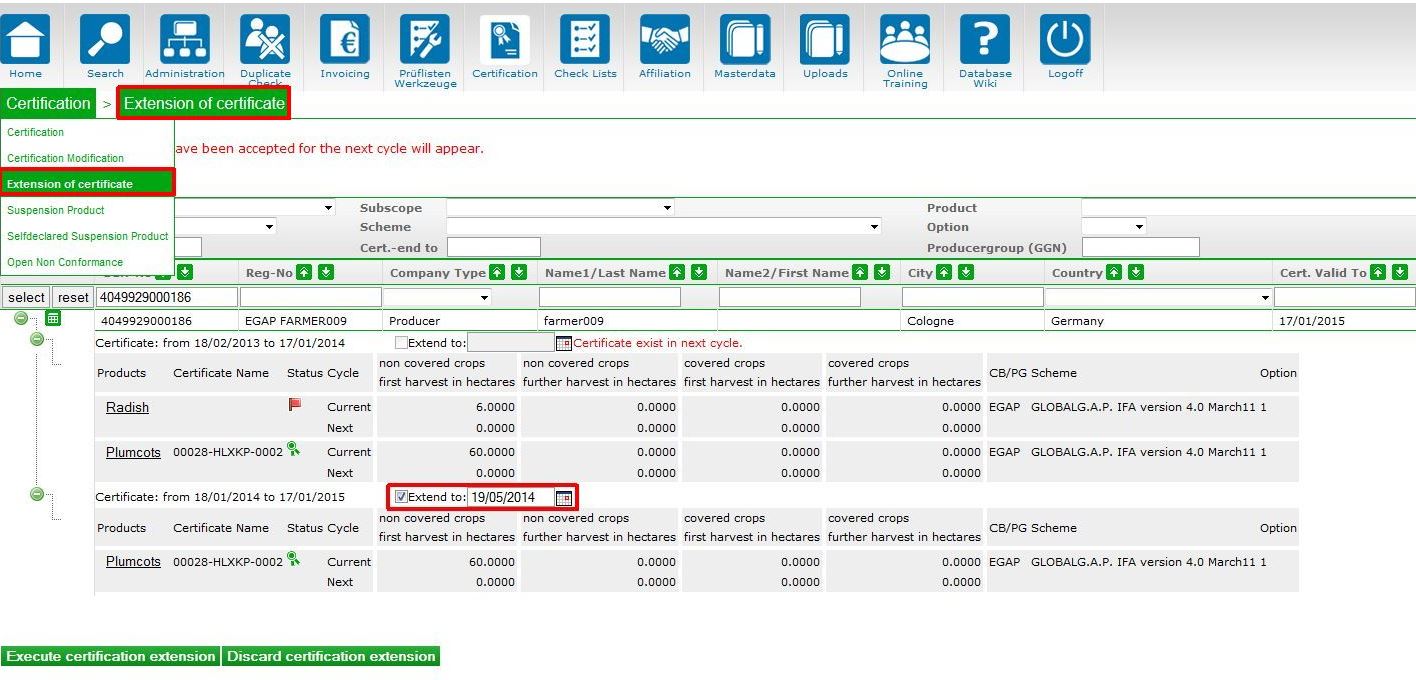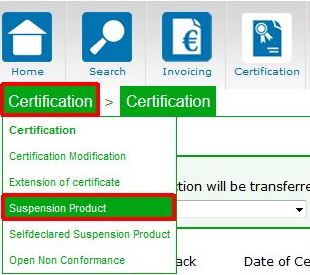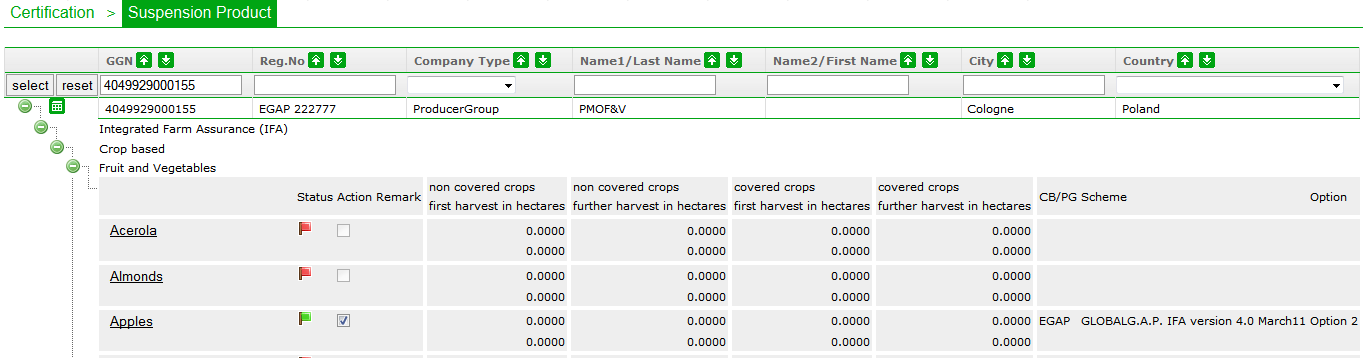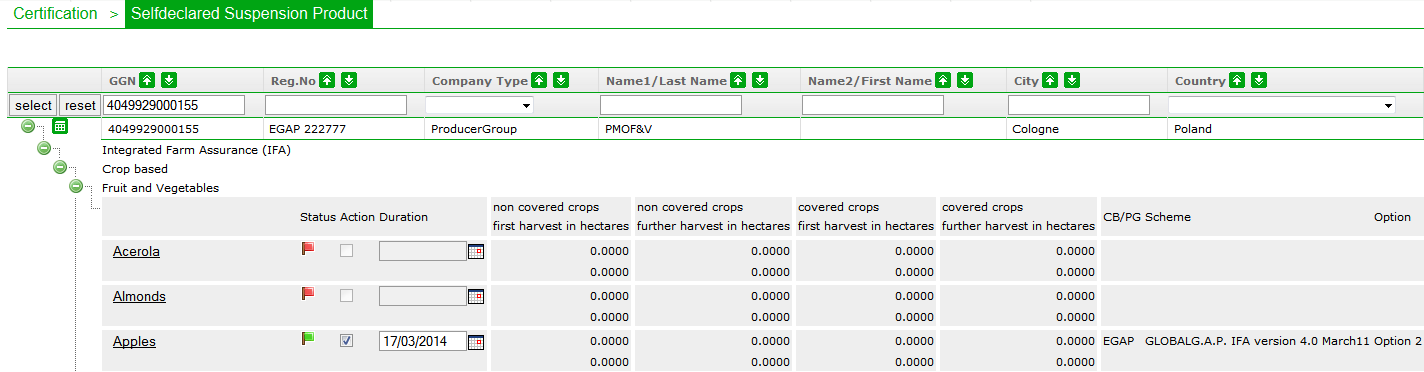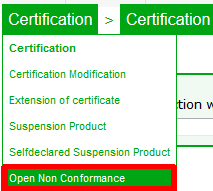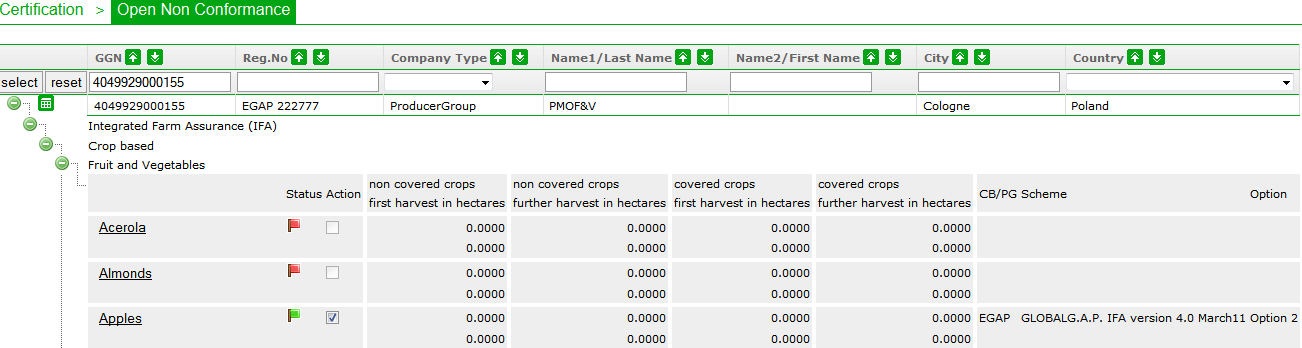Certification and sanctions
In order to change the product status to Certified ![]() or Suspended
or Suspended ![]() , please click on the icon Certification.
, please click on the icon Certification.
Contents
Certification
In order to certify products, please select the option Certification. You can now preselect the auditor/inspector, the date of audit and also the Date of Certification Decision. The current date is always preset, but you can still change them.
Only accepted products ![]() are ready for certification. Further information in Accept products.
are ready for certification. Further information in Accept products.
Please select the Produce handling (Yes/No) and Harvest (included/excluded) information. You may change the CB-Auditor/CB-Inspector or the Date of Audit. The certificate "Valid to" date is normally set for 364 days later. You can shorten the period and set an earlier "Valid to" date. To finalise the certification process, mark the check box for the "Current cycle" or the "Next cycle". Proceed with „Execute Changes“ to save changes.
Please, note, if there is a re-accepted product cycle, but DoCD is made after the previous certificate has run out, the certificate begins with the DoCD.
If the product cycle was not re-accepted and not re-certified (i. e. every date is after the current certificate), a complete new cycle begins.
Extension of Certificate
Certificate extension comprises all products of the existing certificate. For a certificate extension all products have to be re-accepted. The extension period can be 4 months long.
As soon as the extension begins, the accepted product cycle changes to “current”. If you want to re-certify the products during the extension period, you need to select the relevant products for the current cycle.
Please, note that extending a certificate does not mean pushing the validity out: The dates will always refer to the original validity, the next certificate will always be valid one year minus the extension period. The certificate "valid from" date will be the date of certification decision.
To extend a certificate, please select Extension of certificates. Enter search criteria and select the producer. Mark the checkbox "Extend to" and enter the date. Please keep in mind that this must be done before the certificate cycle ends in addition to the re-acceptation. You can extend the certificate up to 4 months.
If you entered an extension in the database that was not covering the full time frame of 4 month, you can still modify the extension by repeating the extension process.
Execute certification extension and confirm the changes with “Yes”. In case a certificate has run out (not later than for 4 months), but it should have been extended, it is still possible to extend it. To do so accept current cycle with a date prior to the audit, but within the last validity period. Once this is done the certificate can be extended in Extension of certificates.
Please, note: Have you once extended a certificate and this extension expires, the product stays accepted. This means that the cycle validity cannot be changed. In order to certify the product, you can proceed immediately in Certification.
Suspension Product
To suspend a product, please, select Suspension Product in the menu Certification and search the GGN. Mark the checkbox for the products, which you would like to suspend. Please see also Product status for more information.
Confirm the entries with ![]() and reconfirm. Successful product suspension is displayed with the symbol
and reconfirm. Successful product suspension is displayed with the symbol ![]() . Product suspension can be lifted in the same screen by ticking the box for “lift suspension” right next to the suspended product. Please, note that lifting suspension is not possible on the same day, on which the product has been sanctioned.
. Product suspension can be lifted in the same screen by ticking the box for “lift suspension” right next to the suspended product. Please, note that lifting suspension is not possible on the same day, on which the product has been sanctioned.
Please note: A suspension may only be entered according to GRI 6.4.2. The GLOBALG.A.P. Standard does not request that a product, grown only during part of the certificate's validity, must be removed from the certificate as soon as that product is no longer grown – reason: the re-registration takes place for a complete cycle. However, if a product should be taken out in the course of the certificate, please contact customer support to have it removed from the certificate.
Selfdeclared Suspension Product
A producer or producer group can ask for a voluntary suspension of a product, if it is not compliant with certain GLOBALG.A.P. requirements (see latest General Regulations). This status can only be set manually by the Certification Body. For lifting the self-declared suspension the customer support needs to be contacted for setting the previous status in an active cycle - or to not confirmed if the cycle has already expired.
The slefdeclared suspension can be set in Certification / Selfdeclared Suspension Product. Search for the GGN and mark the checkboxes next to the product(s) you want to suspend. Please see also Product status for more information.
The date of selfdeclared suspension must always be set and can be a date up to 6 months in the future.
Confirm the entries by clicking on ![]() and re-confirm. A successful product suspension is displayed with the symbol
and re-confirm. A successful product suspension is displayed with the symbol ![]() . Self-declared suspension can only be lifted by GLOBALG.A.P. customer support.
. Self-declared suspension can only be lifted by GLOBALG.A.P. customer support.
Open Non Conformance
The status open non-conformance can be set, when a producer or producer group does not comply with the GLOBALG.A.P. Control Points and Compliance Criterias in an initial certification process. An open non-conformance can only be set manually by the Certification Body. For lifting the open non-conformance the customer support needs to be contacted for setting the previous status in an active cycle - or to not confirmed if the cycle has already expired.
To enter an open non conformance go to Certification / Open Non Conformance and search for the GGN. Then mark the checkbox in the current cycle next to the product(s) for which you want to set the open non conformance. Please see also Product status for more information.
Confirm the entries by clicking on ![]() and re-confirm. A successful product open non-conformance is displayed with the symbol
and re-confirm. A successful product open non-conformance is displayed with the symbol ![]() . An “Open non-conformance” can only be lifted by GLOBALG.A.P. customer support.
. An “Open non-conformance” can only be lifted by GLOBALG.A.P. customer support.