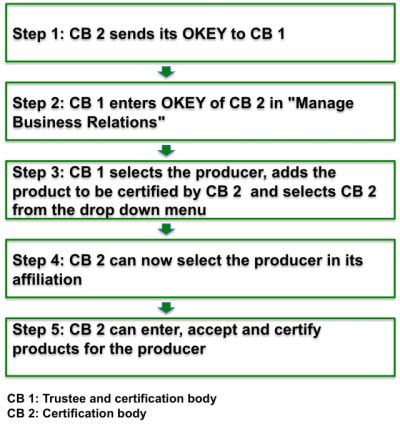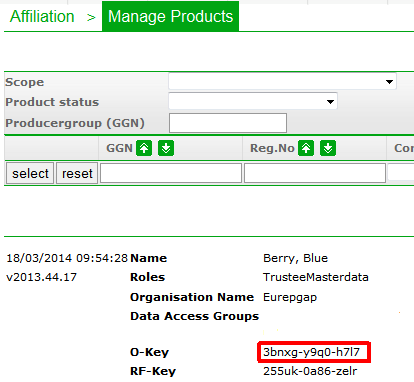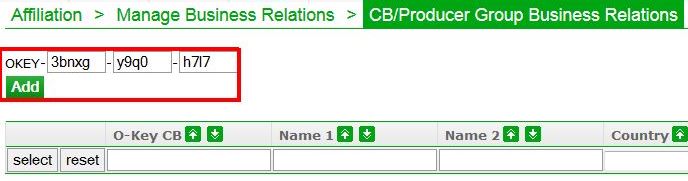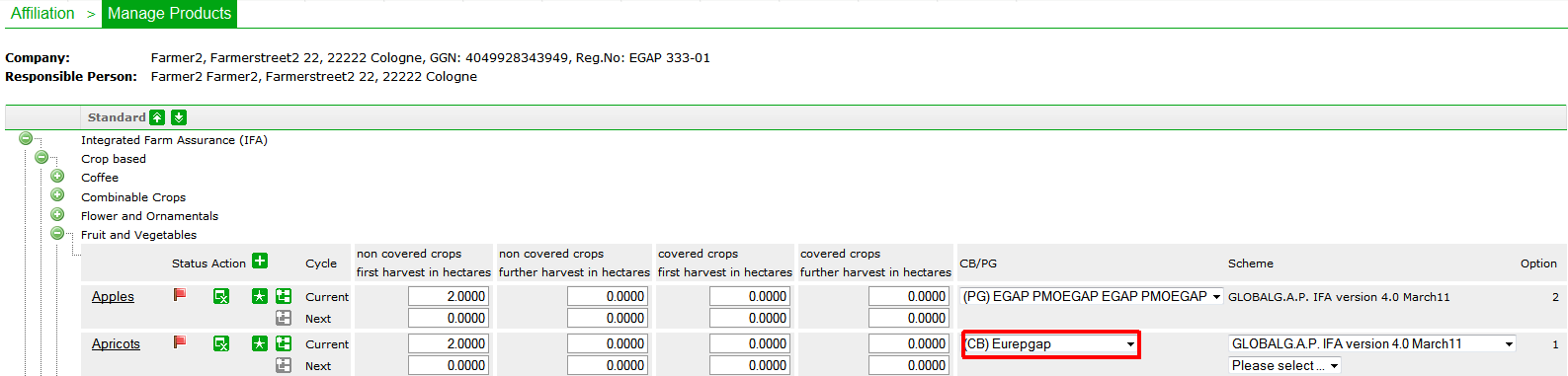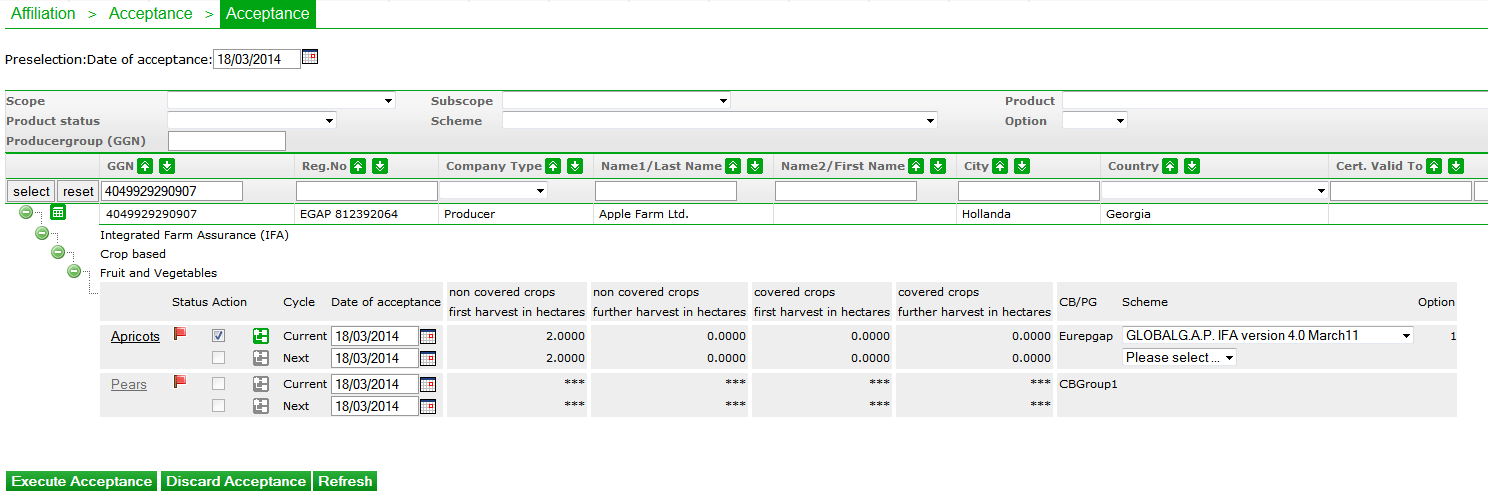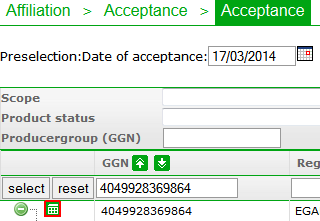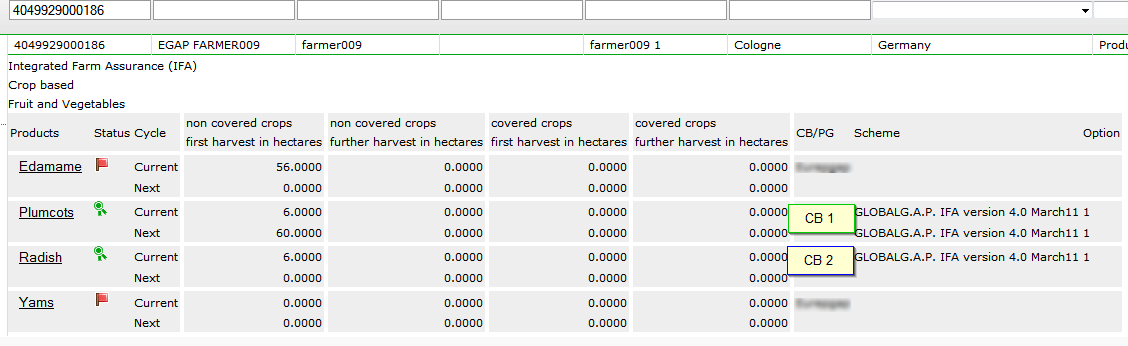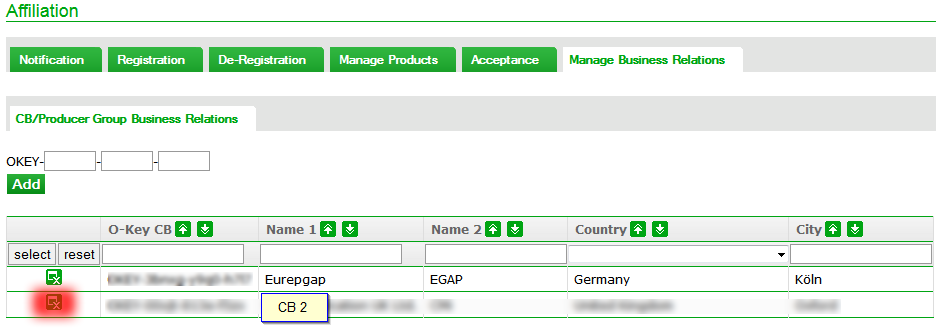Different products certified by different certification bodies
The following chapter refers to cases:
- in which products of a producer or a producer group are certified by different certification bodies;
- or the Trustee of a producer is a Farm Assurer and a CB certifies the products of this client.
In case a producer which is going to be certified has a different Trustee (a Farm Assurer or another CB) than the certifying CB, a link must be set with the different certification bodies or between a certification body and a Farm Assurer via the O-KEY. If two different CB's are involved into the certification of the same client, they have to make sure that they certify different products (e. g. apples with CB 1 and pears with CB 2).
The procedure is necessary to maintain the GGN for this producer and to ensure that there is only one Trustee/Farm Assurer linked to the producer (e. g. CB 1). The other certification body (e. g. CB 2) is not Trustee/Farm Assurer and the registration fee is not invoiced.
![]() If you are a Trustee CB or a Farm Assurer please inform the certifying CB 2 about the fact that the Registration fee for the accepted products will not be invoiced to the certifying CB2 but to you as the Trustee and that you will collect this fee from the shared client. The certifying CB2 doesn't need to collect the registration fee in this case from the client as a Trustee is in charge of it.
If you are a Trustee CB or a Farm Assurer please inform the certifying CB 2 about the fact that the Registration fee for the accepted products will not be invoiced to the certifying CB2 but to you as the Trustee and that you will collect this fee from the shared client. The certifying CB2 doesn't need to collect the registration fee in this case from the client as a Trustee is in charge of it.
Step 1: CB 1 asks for the O-Key of CB 2 to link up products of a producer/producer group with CB 2. CB 2 can find the O-Key after the login below the roles at the bottom of the page.
Step 2: CB 1 continues in "Manage Business Relations" and adds the O-Key of the other certification body (CB 2).
After successful submission of the O-Key this producer will appear in the list of affiliated companies.
Step 3: To link up a producer with CB 2, CB 1 must first select this producer in Manage products. At least one product, which should be certified by CB 2, must be added by CB 1. CB 2 appears in the column “CB/PG” in the drop down menu and can be selected as well as the scheme.
Step 4: CB 2 selects the producer in Affiliation > Manage products. The products, which are already added, accepted or certified by CB 1, cannot be edited and changed by CB 2. The product quantities are hidden (***).
Step 5: CB 2 can change the scheme or enter additional products. CB 2 can also link up the products with a producer group registered by CB 2.
After confirmation the producer is ready for acceptance and certification of products. CB 2 may also enter an own registration number for this producer in Masterdata.
Important notice: If CB 2 has already accepted a product and wants to change the product information or add a new product, CB 2 needs to access the Manage products section via the ![]() button in the Acceptance section.
button in the Acceptance section.
If CB 1 is not going to work with this client next year and CB 2 wants to transfer him, there are some steps to follow :
As soon as CB 1 (the Trustee CB) terminates the contract with this client for the next year, CB 1 shall de-register this client, so that the de-registration will be carried out after the expiry of all the active product cycles CB 1 has (in this case the plumcot certificate). Thus, CB 2 won’t be able to re-accept its product (radish) and CB 1 won’t be invoiced for this. CB 2 needs to transfer the client after the certificate for a CB 2 product expires (so after the expiry of the radish certificate).
Special cases: if a trustee and a certifying CB of a producer group differ
Intial situation: the products of a PG are linked to CB 2 and not to a Trustee of a PG. CB 2 wants to add and to accept the products of PG members.
A general rule is as follows: a Trustee of a PG needs to enter Business relations with CB 2.
1. Standard scenario
• If a trustee of a PG has products which are operated by CB 2 and CB 2 works with these products per Upload, CB 2 needs to enter Business relations with a PG in this case. The o-key of this group can be obtained from the trustee.
• If a trustee of a PG has products which are operated by CB 2 and CB 2 works manually online with these products, then there is no need to enter business relations to a PG.
2. Special case: a PG has option 2 products which are operated by CB 2 and also another option 1 or option 2 products by e.g. other CBs.
In this case CB 2 needs to have business relations with a PG to be able to process its products.
NB!!! In case 2 or more certification bodies certified different products of the same producer, and the certificate of the trustee CB expired, it is possible to switch the trustee to one of remaining certifying CB's without ending the active product cycles. Please contact customer support for this.
Quitting Business Relations
• if two CB’s do not share common clients anymore, and do not want the other CB to appear in the CB/PG drop down menu, both CB’s have to delete each other's Business Relations in their Affiliations > Manage Business Relations’ respectively. CB 1 deletes its Business Relations with CB 2 and CB 2 deletes its Business Relations with CB 1.
How to delete the existing Business Relations?
• Please go to Affiliation > Manage Business Relations and click the button on the left (it glows red on the screenshot).
After this is done by both CB’s, the business relation between two CB's is then terminated in the database.