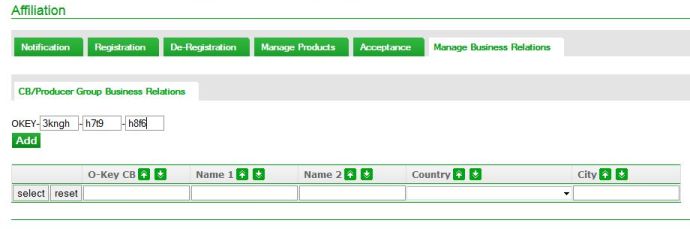Difference between revisions of "Working with Certification Bodies in the database"
Jump to navigation
Jump to search
| Line 8: | Line 8: | ||
'''Step 1:''' Certification body supplies its O-key to the Farm Assurer/[[Trustee-Masterdata]] | '''Step 1:''' Certification body supplies its O-key to the Farm Assurer/[[Trustee-Masterdata]] | ||
| − | '''Step 2:''' Farm Assurer/[[Trustee-Masterdata]] enters the O-key of the Certification body in ''Affiliation'' / ''Manage Business Relations'' | + | '''Step 2:''' Farm Assurer/[[Trustee-Masterdata]] enters the O-key of the Certification body in ''Affiliation'' / ''Manage Business Relations'' and presses ''Add'' |
| + | |||
[[File:MBR.jpg]] | [[File:MBR.jpg]] | ||
'''Step 3:''' Farm Assurer/[[Trustee-Masterdata]] searches the producer, adds the products to be certified (with quantity information), selects the Certification Body and the applicable scheme version in the drop down menus as described in [[Manage products]]. | '''Step 3:''' Farm Assurer/[[Trustee-Masterdata]] searches the producer, adds the products to be certified (with quantity information), selects the Certification Body and the applicable scheme version in the drop down menus as described in [[Manage products]]. | ||
Revision as of 11:30, 6 August 2012
The Farm Assurer can take over the task of database registration as the Trustee-Masterdata.
For this task the Trustee-Masterdata gets an RF-key (registration fee key) or can obtain it from the customer support.
After having registered a producer/producer group,
Step 1: Certification body supplies its O-key to the Farm Assurer/Trustee-Masterdata
Step 2: Farm Assurer/Trustee-Masterdata enters the O-key of the Certification body in Affiliation / Manage Business Relations and presses Add
Step 3: Farm Assurer/Trustee-Masterdata searches the producer, adds the products to be certified (with quantity information), selects the Certification Body and the applicable scheme version in the drop down menus as described in Manage products.