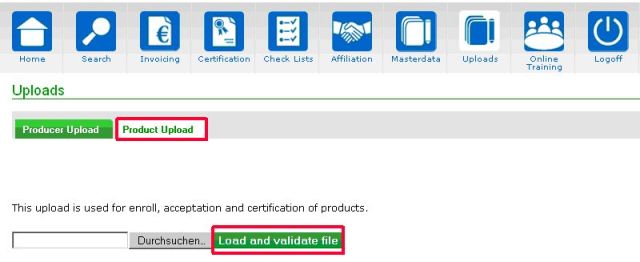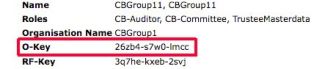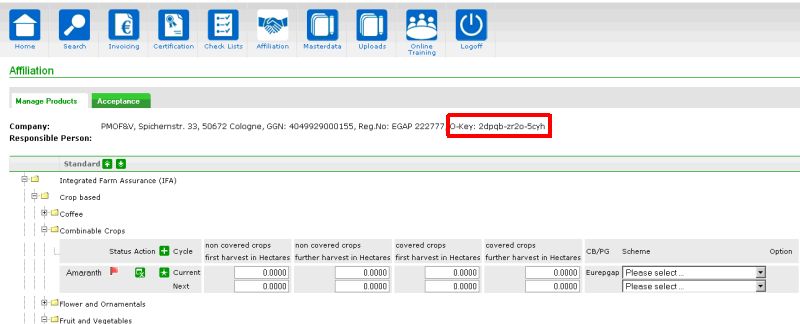Difference between revisions of "Product upload"
| Line 90: | Line 90: | ||
'''O-Key of the producer group''' | '''O-Key of the producer group''' | ||
| − | You can find he O-Key of a producer group in | + | You can find he O-Key of a producer group in ''Manage Products''. Please select the producer group. |
[[File:Okey2.jpg]] | [[File:Okey2.jpg]] | ||
Revision as of 11:50, 17 August 2012
Contents
Introduction
The following section focuses on services provided to certification bodies via the product upload sheet. The product upload allows you to carry out several actions for several producers/producer groups at once. You can add new products, accept products and certify products. Furthermore you can change the status of products to suspended. When you upload an excel file to the GLOBALG.A.P. Database, the file is processed from top to bottom.
Please note: The new Aquaculture products in the GLOBALG.A.P. scheme version 4 cannot be managed via product upload. You need to enter all details online. See detailed instructions in Managing the aquaculture scope
To upload your file, please, select Product Upload and continue with Browse.... Open the file and upload it with Load and validate file.
The product upload is confirmed with two messages by the system:
a)1st immediate confirmation based on rough validation of the file (e. g. headers)
b)2nd and final confirmation including the link to the result files.
In case you do not get the 2nd confirmation of the result files within 24 hours, please contact database_support@GLOBALG.A.P.org. Have you received a correct result file from the database, you will find two sheets in that file: In the first sheet (“Done”) there are all your correct entries, in the second one (“Done Result”) you can find the automatically generated certificate name (i. e. certificate number). If you have received a result file with error reports from the database, please check it carefully. The result files always contain one sheet (“Error”) with comments for every row, which could not be uploaded. This will help you to identify the problem that caused the error in that row.
Filling in the excel product upload sheet
The product upload needs to be done with our excel product upload sheet available in the CB-Extranet. Please do not change the headers of this file. Otherwise your file will be rejected by the system.
GGN
Obligatory field: for all actions
The entry of the GGN is obligatory in order to identify the producer or producer group clearly, for whom the product information should be entered.
Product key
The product key must be entered into column 2. You find the current list of the product keys in the second sheet of the latest product upload template. If a product is not valid anymore, please check the latest product upload sheet for new product IDs.
Action
This is also an obligatory field, where the certification body can enter following IDs in the product upload sheet:
• Lift product suspension: 5
Please consider that the selected action defines the obligatory fields to fill in additionally.
Current cycle
This is an obligatory field for all actions. To enter product information for the current cycle, please, enter "1" for the current cycle ("0" = no current cycle). “Current cycle” or “next cycle” refer always to the actual date you add information to.
Next cycle
This is an obligatory field for all actions. To enter product information for the next cycle, please select "1" for the next cycle ("0"=not next cycle).
Please, note, if there was an extension of the previous certificate, products stay still accepted after the extension period. With the extension begins also the new product cycle, which turns into the current one. Would you like to re-certify products after a previous extension, you need to certify the current cycle (enter “1” for the current cycle).
O-Key CB/PG
This is an obligatory field for entering new products (product status "not confirmed" ![]() ). Please enter the O-Key of the certification body (e. g. 26zb4-s7w0-lmcc) or the key of the producer group (e. g. 1d7zv-keoj-x5x7) to link up the producer clearly. Selecting the O-Key of a certification body specifies the option automatically.
If the GGN belongs to a producer group, you may either define the producer group as a producer group (enter option "2") or define it as a producer (select option “1”). In both cases you need to enter the O-Key of the certification body.
For all other actions (product acceptance
). Please enter the O-Key of the certification body (e. g. 26zb4-s7w0-lmcc) or the key of the producer group (e. g. 1d7zv-keoj-x5x7) to link up the producer clearly. Selecting the O-Key of a certification body specifies the option automatically.
If the GGN belongs to a producer group, you may either define the producer group as a producer group (enter option "2") or define it as a producer (select option “1”). In both cases you need to enter the O-Key of the certification body.
For all other actions (product acceptance ![]() , product certification
, product certification ![]() , product information update) you do not need to fill in this column. If you enter a different O-Key for a registered producer/producer group, the previous O-Key is overwritten.
, product information update) you do not need to fill in this column. If you enter a different O-Key for a registered producer/producer group, the previous O-Key is overwritten.
O-Key of the certification body
You can find the O-Key of your certification body at the bottom of the page.
O-Key of the producer group
You can find he O-Key of a producer group in Manage Products. Please select the producer group.