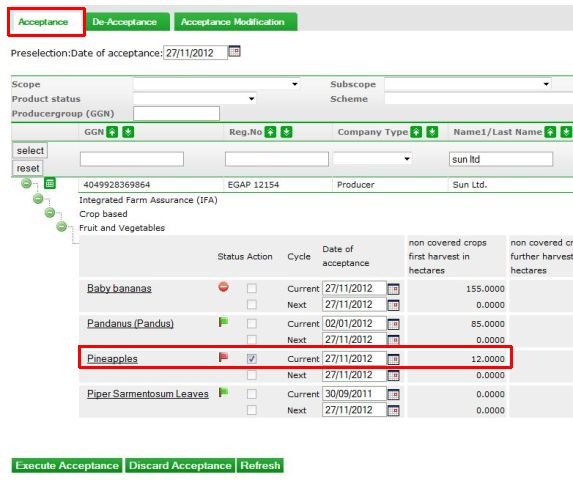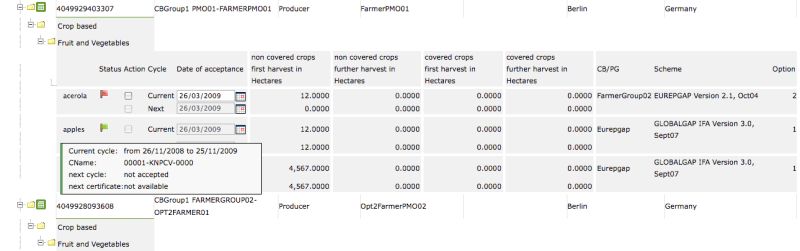Difference between revisions of "Accept products"
Jump to navigation
Jump to search
| Line 5: | Line 5: | ||
---- | ---- | ||
| − | To accept products, go to ''Acceptance'' in ''Affiliation''. Search the companies, for which you would like to accept the products. The current day is always pre-selected as the date of acceptance. | + | To accept products, go to ''Acceptance'' in ''Affiliation''. Search the companies, for which you would like to accept the products. The current day is always pre-selected as the date of acceptance. Mark the check box for all the products to be accepted. You may change the date of acceptance to a date in the past. Please confirm with [[File:execute acceptance.jpg]] and re-confirm. After a successful acceptance the red flag [[File:not conf.jpg]] is changed to a green flag [[File:accepted.jpg]]. |
[[File:acceptance1.jpg]] | [[File:acceptance1.jpg]] | ||
| − | + | ||
| + | ---- | ||
| + | |||
| + | You may check the cycles in the mouseover text linked with the product. | ||
[[File:mouseover.jpg]] | [[File:mouseover.jpg]] | ||
| + | |||
| + | |||
| + | |||
| + | ---- | ||
| + | |||
| + | All changes related to product data are saved in the product history. You can enter the product history by clicking on the product´s name. | ||
Revision as of 15:53, 26 July 2012
The acceptance of products needs to be done as soon as you have signed the sublicense agreement with your client. The date of acceptance needs to be before the day you perform the audit.
To accept products, go to Acceptance in Affiliation. Search the companies, for which you would like to accept the products. The current day is always pre-selected as the date of acceptance. Mark the check box for all the products to be accepted. You may change the date of acceptance to a date in the past. Please confirm with ![]() and re-confirm. After a successful acceptance the red flag
and re-confirm. After a successful acceptance the red flag ![]() is changed to a green flag
is changed to a green flag ![]() .
.
You may check the cycles in the mouseover text linked with the product.
All changes related to product data are saved in the product history. You can enter the product history by clicking on the product´s name.