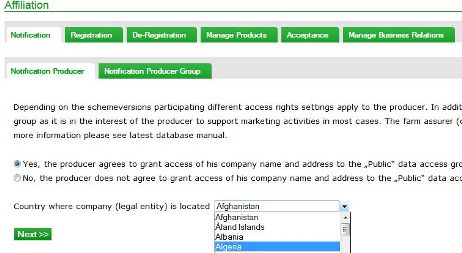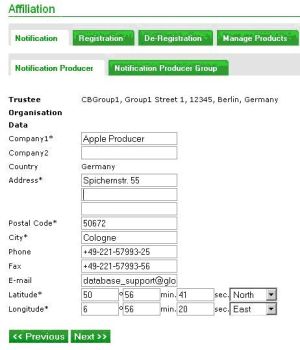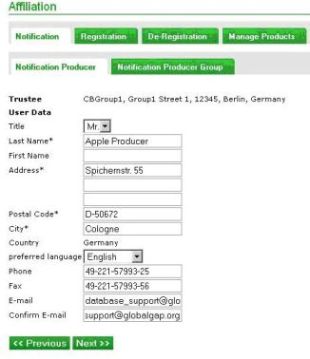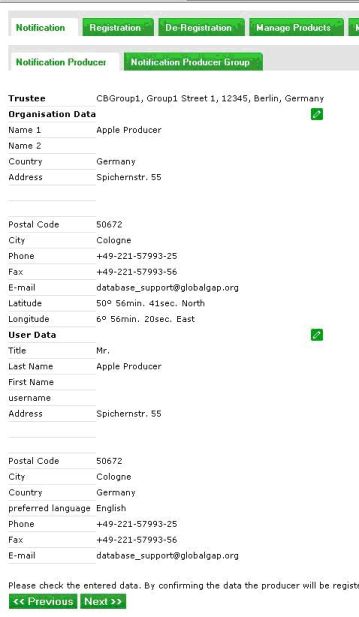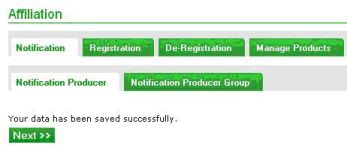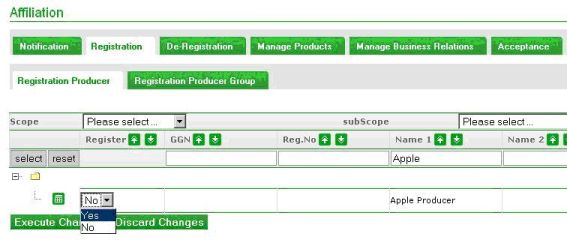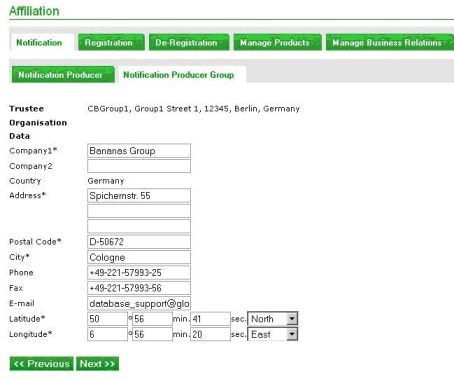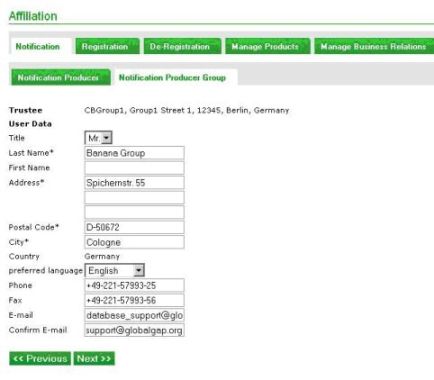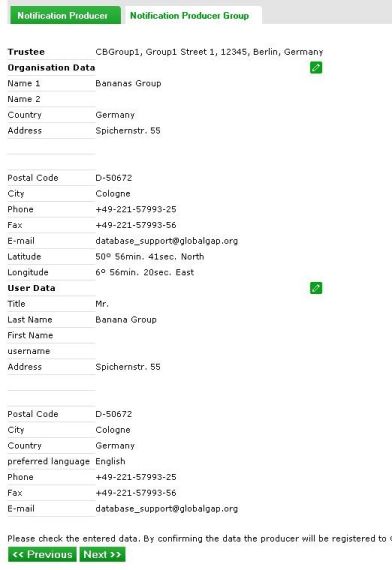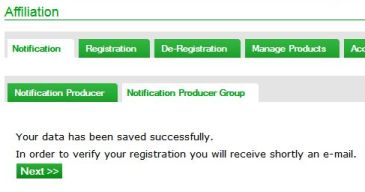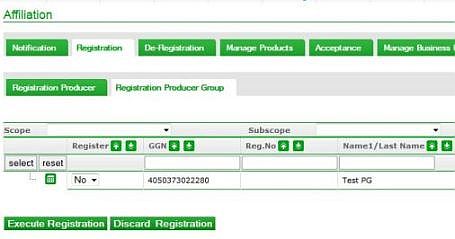Difference between revisions of "Producer/producer group registration"
| Line 91: | Line 91: | ||
The producer upload comprises information to register producers or producer groups, which must be entered into 28 columns of an excel sheet. | The producer upload comprises information to register producers or producer groups, which must be entered into 28 columns of an excel sheet. | ||
| − | ''' | + | '''* RF-key of trustee''' |
| − | * RF-key of trustee | ||
| − | ''' | ||
In the first column you need to enter the RF-Key (e. g. 3q7he-kxeb-2svj), which is displayed after login below the O-Key. | In the first column you need to enter the RF-Key (e. g. 3q7he-kxeb-2svj), which is displayed after login below the O-Key. | ||
Revision as of 16:21, 18 July 2012
Producer registration online
The online registration contains two steps defined as notification and registration and completed by the Trustee-Masterdata. Products can be linked with different certification bodies or producer groups and different schemes. This implies that a producer or producer group may use more than one certification body, Company type and options and/or schemes, but there is only one Trustee-Masterdata, who is responsible for the notification and registration in the database.
The Trustee-Masterdata logs in and selects Notification producer in Affiliation. Initially the data use levels has to be set up. According to the newly implemented data use levels there are two levels of producer data acces rights:
a) Yes, the producer agrees to grant access of his company name and address to the „Public“ data access group after explaining this option to him.
This means that all contact data (name, street, city, PLZ) are going to be displayed for all users searching publicly (without using a registered account).
b) No, the producer does not agree to grant access of his company name and address to the „Public“ data access group after explaining this option to him.
This option means that all contact data (name, street, city, PLZ) are going to be hidden for all users searching publicly and only visible for users with a registered account. There is more producer and product information to show in the database that can be set up in a second step online. Continue with choosing the country in which the company (“legal entity”) is located (Country of production).
Proceed with entering the company´s name and address. If the latitude and longitude are available, they can be entered below the company address.
Subsequently the responsible person data need to be entered.
Finally all details are summarised with an edit option for corrections if needed. Finally all data need to be saved.
Please, note that if the data of the responsible person (name, address, e-mail address etc.) were once saved, they can only be amended via upload. For that, please, use the producer upload sheet with mode 2.
Data are saved successfully, if the following screen and message appears.
All employees with the role Trustee-Masterdata will receive an e-mail confirming the notification of the producer. Has the producer´s e-mail address been entered, the producer will also receive a confirmation.
After notification the system is checking automatically the user information and validates the address data. Finally the producer will appear on the list of producers to be registered.
Please, select Yes in order to register the producer and click on Execute changes.
Producer group registration online
The online registration contains two steps defined as notification and registration and completed by the Trustee-Masterdata. Products can be linked with different certification bodies or producer groups and different schemes. This implies that a producer or producer group may use more than one certification body, Company type and options and/or schemes, but there is only one Trustee-Masterdata, who is responsible for the notification and registration in the database.
The Trustee-Masterdata logs in and selects Notification producer in Affiliation. Initially the data use levels has to be set up. According to the newly implemented data use levels there are two levels of producer data acces rights:
a) Yes, the producer agrees to grant access of his company name and address to the „Public“ data access group after explaining this option to him.
This means that all contact data (name, street, city, PLZ) are going to be displayed for all users searching publicly (without using a registered account).
b) No, the producer does not agree to grant access of his company name and address to the „Public“ data access group after explaining this option to him.
This option means that all contact data (name, street, city, PLZ) are going to be hidden for all users searching publicly and only visible for users with a registered account. There is more producer and product information to show in the database that can be set up in a second step online. Continue with choosing the country in which the company (“legal entity”) is located (Country of production).
Proceed with entering the company´s name and address. If the latitude and longitude are available, they can be entered below the company address.
Subsequently the responsible person data need to be entered.
Finally all details are summarised with an edit option for corrections if needed. Finally all data need to be saved.
Please, note that if the data of the responsible person (name, address, e-mail address etc.) were once saved, they can only be amended via upload. For that, please, use the producer upload sheet with mode 2.
Data are saved successfully, if the following screen and message appears.
All employees with the role Trustee-Masterdata will receive an e-mail confirming the notification of the producer. Has the producer´s e-mail address been entered, the producer will also receive a confirmation.
After notification the system is checking automatically the user information and validates the address data. Finally the producer will appear on the list of producers to be registered.
Please, select Yes in order to register the producer and click on Execute changes.
Producer/producer group registration via upload
The producer upload comprises information to register producers or producer groups, which must be entered into 28 columns of an excel sheet.
* RF-key of trustee
In the first column you need to enter the RF-Key (e. g. 3q7he-kxeb-2svj), which is displayed after login below the O-Key.