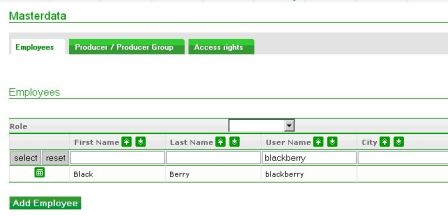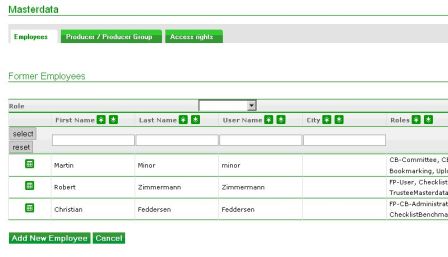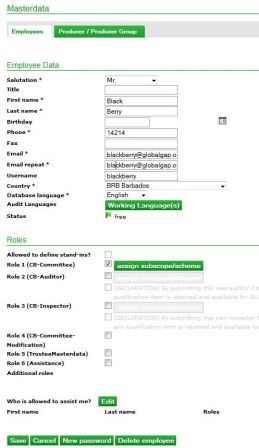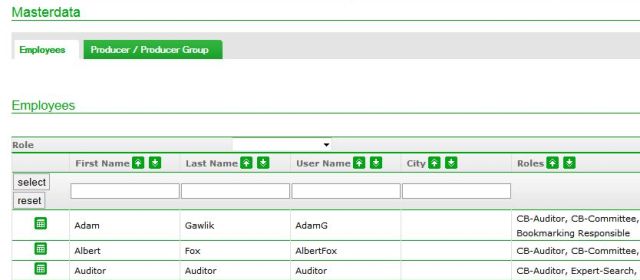Difference between revisions of "Masterdata of employees"
(Created page with "== Add new or former employees == Within the Farm Assurer company the Trustee-Executive manages the employees´ data with the Trustee-Masterdata role. In ''Masterda...") |
|||
| Line 21: | Line 21: | ||
[[File:Masterdata_all employees.jpg]] | [[File:Masterdata_all employees.jpg]] | ||
| − | Subsequently the same Masterdata screen appears as already shown above. Here all contact details can be modified (name, e-mail address etc.), the employee can be deleted and a new password can be generated. The button ''New password'' has to be clicked in order to reset the password of an employee. Currently the temporary password will be sent to person who resets the password. Finally the employee has to reset this temporary password during the first login according to the advices on the guiding screen as described in [[ Entering the GLOBALG.A.P. Database: Users & passwords ]]. | + | Subsequently the same Masterdata screen appears as already shown above. Here all contact details can be modified (name, e-mail address etc.), the employee can be deleted and a new password can be generated. The button ''New password'' has to be clicked in order to reset the password of an employee. Currently the temporary password will be sent to person who resets the password. Finally the employee has to reset this temporary password during the first login according to the advices on the guiding screen as described in [[Entering the GLOBALG.A.P. Database FA|Entering the GLOBALG.A.P. Database: Users & passwords]]. |
Latest revision as of 15:46, 26 July 2012
Add new or former employees
Within the Farm Assurer company the Trustee-Executive manages the employees´ data with the Trustee-Masterdata role.
In Masterdata > Employees all current active employees appear, before adding employees they can be searched by name or user name.
By clicking on Add employee, former employees can be selected in order to add them again or add a brand new contact.
If Add new employee is selected or an existing one with the button (img), contact data, database language, Working language and roles can be edited in the Masterdata.
Change data, password of an existing employee
If any of the masterdata or password requires modification, first the employee needs to be selected by the Trustee-Executive using the button ![]()
Subsequently the same Masterdata screen appears as already shown above. Here all contact details can be modified (name, e-mail address etc.), the employee can be deleted and a new password can be generated. The button New password has to be clicked in order to reset the password of an employee. Currently the temporary password will be sent to person who resets the password. Finally the employee has to reset this temporary password during the first login according to the advices on the guiding screen as described in Entering the GLOBALG.A.P. Database: Users & passwords.