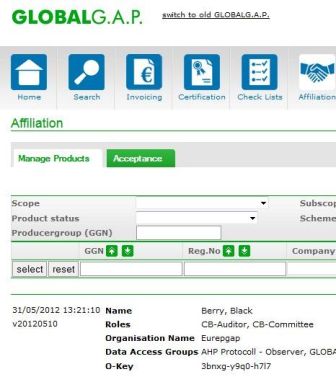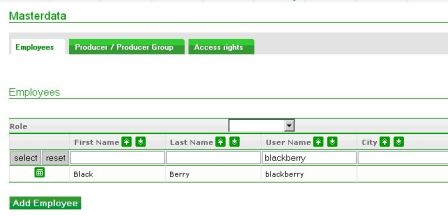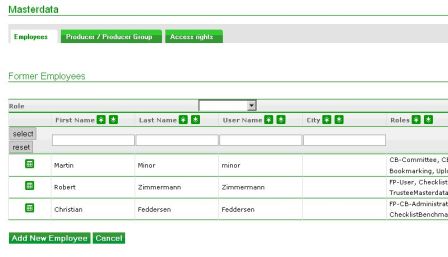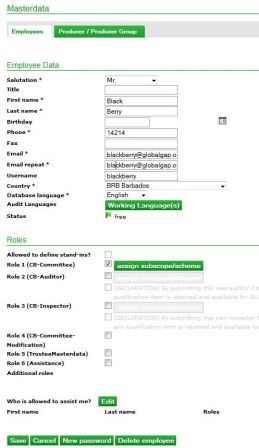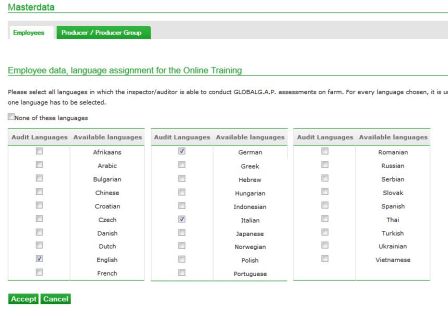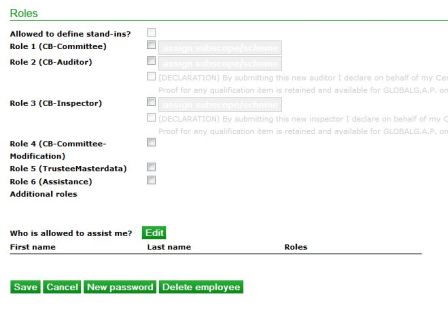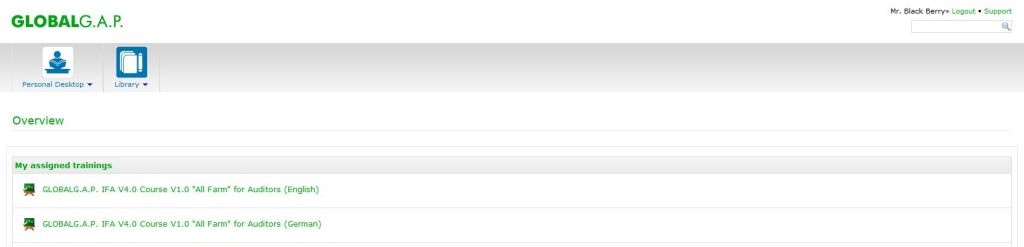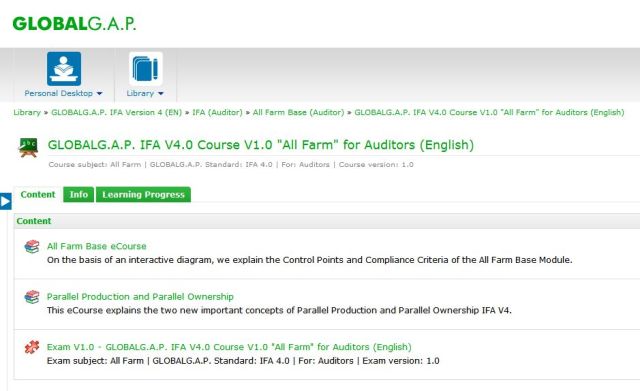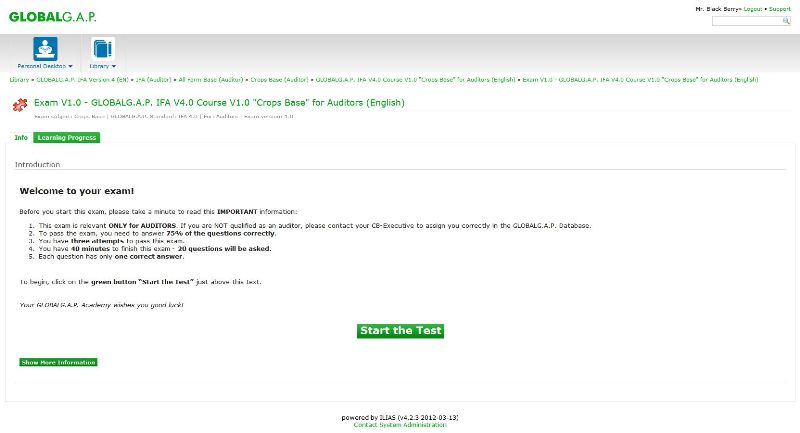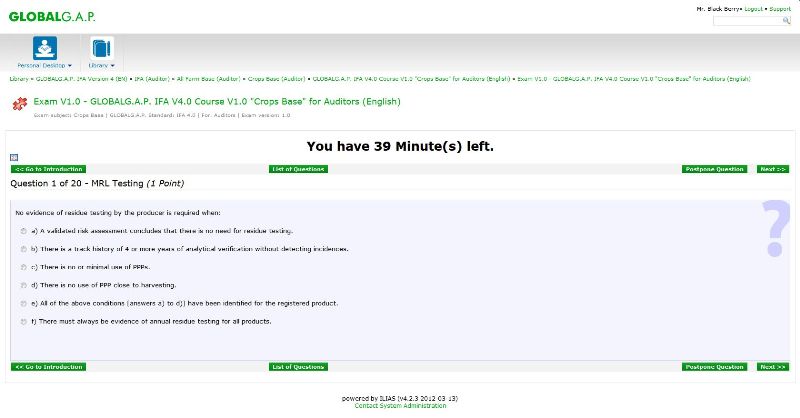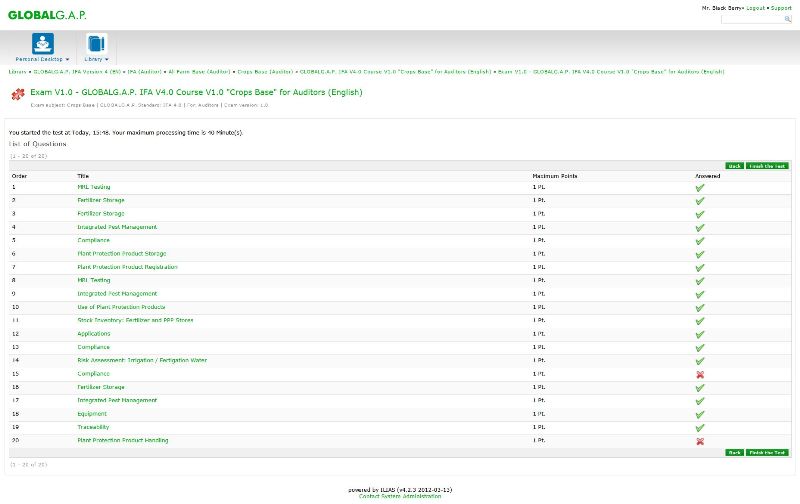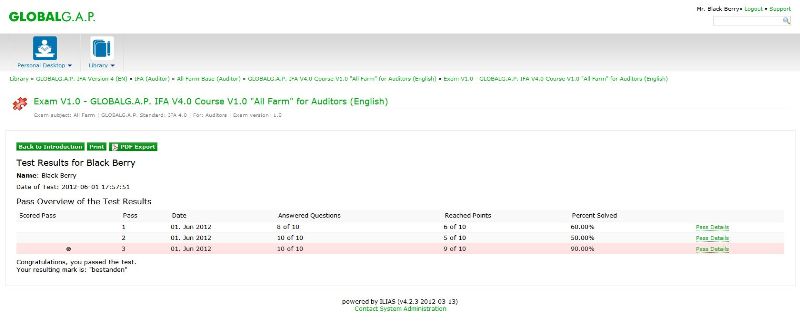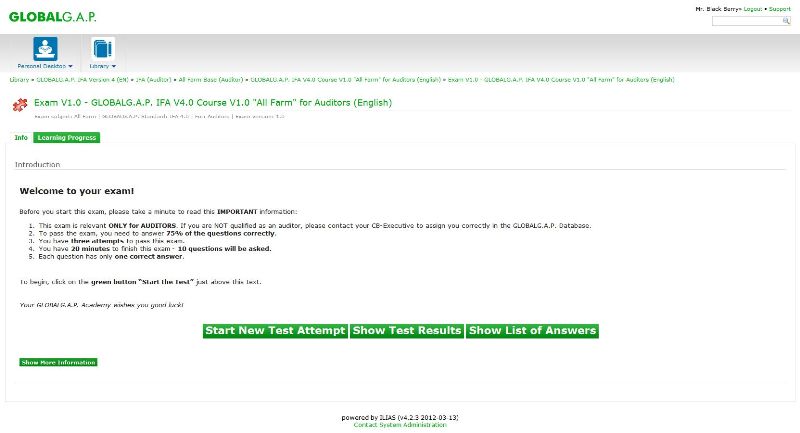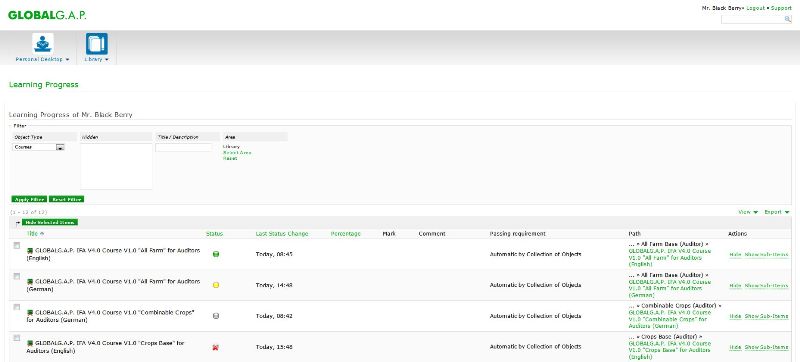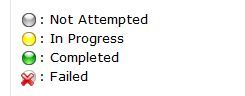Difference between revisions of "Certification Bodies"
| Line 10: | Line 10: | ||
== [[ Entering the GLOBALG.A.P. Database ]] == | == [[ Entering the GLOBALG.A.P. Database ]] == | ||
| − | |||
| − | |||
== [[Roles & rights]] == | == [[Roles & rights]] == | ||
Revision as of 17:07, 12 July 2012
Contents
- 1 Introduction
- 2 Training database
- 3 Entering the GLOBALG.A.P. Database
- 4 Roles & rights
- 5 Certification Body roles
- 6 Employees´ masterdata
- 7 Online training (OLT)
- 8 GLOBALG.A.P. status options
- 9 The one-year cycle as a new concept
- 10 Producer/producer group registration & deregistration
- 11 Producer/producer group masterdata
- 12 Manage products
Introduction
A key element of the GLOBALG.A.P. Standard integrity is the principle of identifying GLOBALG.A.P. certified producers as unique identities and recording all relevant producer and product information - including the certificate. For this purpose GLOBALG.A.P. operates a database of all GLOBALG.A.P. certified producers worldwide. This section introduces the database tasks managed by GLOBALG.A.P. approved Certification Bodies: registration of producers, products and certification of products. Crucial is the assignment of the GLOBALG.A.P. number (GGN) during producer registration. This 13-digit number is unique and belongs to the legal entity as long as it exists. It serves as a search key on the GLOBALG.A.P. website for validating certificates.
Training database
GLOBALG.A.P. is operating a training database, available for tests or trainings and works exactly as the “real” database. Note that the data is not saved permanently in this database and any actions executed in the training database are not invoiced. Data in the training database get updated monthly. Every employee of a GLOBALG.A.P. certification body can log in to the training database with the same login and password combination as in the regular database.
Entering the GLOBALG.A.P. Database
Roles & rights
Database roles and rights of an employee shall follow the current position of the employee within the certification body. Upon login the roles assigned to an employee can be checked at the bottom of the page.
According to the GLOBALG.A.P. training concept it is obligatory for all auditors and inspectors to fulfil the online training requirements for the IFA version 4. First the respective auditor and inspector roles, scopes and subscopes have to be assigned in the GLOBALG.A.P. Database, then these employees can complete the online training. If they pass, this person can be selected as an auditor/inspector for certification. If the auditor or inspector fails any of the tests, the database locks them and the error message "The auditor is locked for the audit date" appears.
The CB-Executive is the one to assign the CB-Committee, CB-Auditor and CB-Inspector roles and scopes, subscopes in Masterdata. CB-Committee is an additional role to the role CB-Auditor (see General Regulations Part III.6.1.b).
Please, note: the role CB-Auditor is superior to the role CB-Inspector. This means that a CB-Auditor does not need the CB-Inspector role for the same scheme version. Assigning both roles for GLOBALG.A.P. IFA v4.0 for the same modules may result in double online training assignments for the employee.
Certification Body roles
The system is based on the “four eyes principle”, i. e. the inspector/auditor, who carried out the audit cannot issue the certificate and be responsible for the certification decision for the same audit. To implement this rule, GLOBALG.A.P. introduced the role CB-Committee, the person carrying responsibility for the certificate decision. Roles and rights of the certification body employees´:
- CB-Executive
- CB-Committee
- CB-Committee-Modification
- CB-Auditor
- CB-Inspector
- Trustee-Executive
- Trustee-Masterdata
- Assistance
Employees´ masterdata
Within the Certification Body the CB-Executive manages the employees´ data, in the Trustee company the Trustee-Executive administers the employees with the Trustee-Masterdata role.
In Masterdata > Employees all current active employees appear, before adding employees they can be searched by name or user name.
By clicking on Add employee, former employees can be selected in order to add them again or add a brand new contact.
If Add new employee is selected or an existing one with the button (img), contact data, database language, Working language and roles can be edited in the Masterdata.
New password has to be clicked in order to reset the password of an employee. A temporary password will be sent to the e-mail address of the employee. During the first login the temporary password has to be reset according to the advices on the guiding screen.
Working language is the option to select the audit languages: Here the CB-Executive chooses one or more languages for the auditor/inspector, in which this employee is able to audit/inspect and in which the auditor/inspector will complete the online training. Please, note that the database language (right above the Working lanugage) will not be selected as a Working language for the online test by default. The CB-Executive is responsible to make this setting for all the employees correctly and prior to the assignment of the roles. If two or more languages are selected or both the auditor and the inspector role, the online test will be booked for each role and in all languages. The auditor/inspector can decide for one language, however, auditors complete only the auditor exams. These assignments are crucial for the Online Training as this is the way to book online training courses and exams.
If a language and role assignment incl. scopes, subscopes was done erroneously, the CB-Executive will not be able to delete or recall online training tests by undoing the assignment. In this case the user has to complete the courses and exams in one of the selected languages to become approved for the relevant module. In crucial or unclear cases, please, contact the customer support at mailto:database_support@globalgap.org.
None of these languages is the option to choose if the preferred language is not available in the table of languages. To save this selection, the CB-Executive clicks on Accept and finally on Save at the bottom of the Masterdata page.
The database verifies the roles, scheme, scope and subscope assignment of the auditors/inspectors by performing any action in the database. Having selected an employee on Masterdata the CB-Executive can check and edit the roles and rights.
First the relevant role needs to be assigned: CB-Committee-Modification, Trustee-Masterdata and the Assistance are not linked to any scheme or scope. The scheme, scopes and subscope has to be assigned for the roles CB-Committee, CB-Auditor and CB-Inspector. Please click on the green button assign subscope/scheme. Secondly the scheme and scheme version are checked in the drop-down menu.
For each selected scheme version the corresponding subscopes will appear in the tree view. Only scheme versions that the respective Certification Body is approved for will appear in the drop-down menu above and subsequently in the corresponding tree view. After having checked the box(es) the CB-Executive clicks on Accept and finally on Save at the bottom of the Masterdata page. If this assignment was not completed, in case of certification following error message appears:
- Missing CB-Committee: No role of the user has the right to certify the product subscope.
- Missing CB-Auditor/Inspector: The auditor is not allowed to audit this product with this scheme.
Assigning a subscope means at the same time booking the relevant online training course and exam for this scope and subscope – if available. The titles of the existing online courses appear in this screen, too.
If the auditor/inspector passed the online training or there isn´t any online training available at that moment, that person will be shown as “access granted” in the Masterdata of the employee. If the auditor/inspector has not yet completed the available online training module in order to get access to certification, the status “access not granted” will be displayed next to the selected scope. In this case the auditor/inspector cannot be entered for certification and the error message "The auditor is locked for the audit date." appears.
Online training (OLT)
As soon as the CB-Executive has assigne at least one subscope for the scheme version GLOBALG.A.P. IFA v4.0 in an available language, the auditor/inspector will be able to access the GLOBALG.A.P. Online Academy. This can be done by selecting the Online Training button at the top navigation after logging in.
By selecting the button the auditor/inspector will be redirected to the Personal Desktop > Overview > My assigned trainings of the GLOBALG.A.P. Online Academy just as shown below.
In the GLOBALG.A.P. Online Academy all courses will appear here and remain also after having completed the exams. The reason for this is to enable exam updates. Please, note that there can be a lot of courses placed on the personal desktop, if several subscopes and/or more languages were assigned.
The titles on the Personal Desktop are course titles, what means that every course will contain learning materials, tutorials (eCourses) and at least one exam. Currently there are two courses are available in English. In all other languages there are only exams that have to be passed successfully in order to get approved for one subscope.
For example if an auditor shall be approved for IFA version 4 Fruit & Vegetables, there are five exams to pass:
- General Regulations Part I.
- General Regulations Part III.
- All Farm Base
- Crops Base
- Fruit & Vegetable
The exam can be started by clicking on one title. All relevant information and advises for attempting and passing the test appears.
A single question could look like here:
On the right side of the page there is an additional option: to Postpone a question at any time so as to answer it later. After having answered one question the Next button leads to the next question. Before finishing the exam and just as not to forget to answer postponed questions, the List of questions can be selected at any time while attending the exam. In order to finish the test the List of questions has to be selected as a last step. There all answered and postponed questions are listed. If the exam is completed, Finish the Test is selected.
Finally the test result is displayed, whether the auditor/inspector has passed or failed the test.
If any person needs the proof of having done the exams (regardless of the results), this can be downloaded in a .pdf file right after having finished the exam - or at any time in Personal desktop > Overview > select Exam > Show Test Results. Please, use the button PDF Export.
Has an auditor failed the exams, the person can select the exam again and start a new test attempt by using the button Start New Test Attempt.
After havin done the exams all the answers given can be checked in Show List of Answers.
In Personal Desktop > Learning progress the status of the exams is listed at a glance. Here you also see the explanation of the colours.